Beyond the Cloud: The Ultimate Guide to Private, Limitless File Sharing with P2P Sync
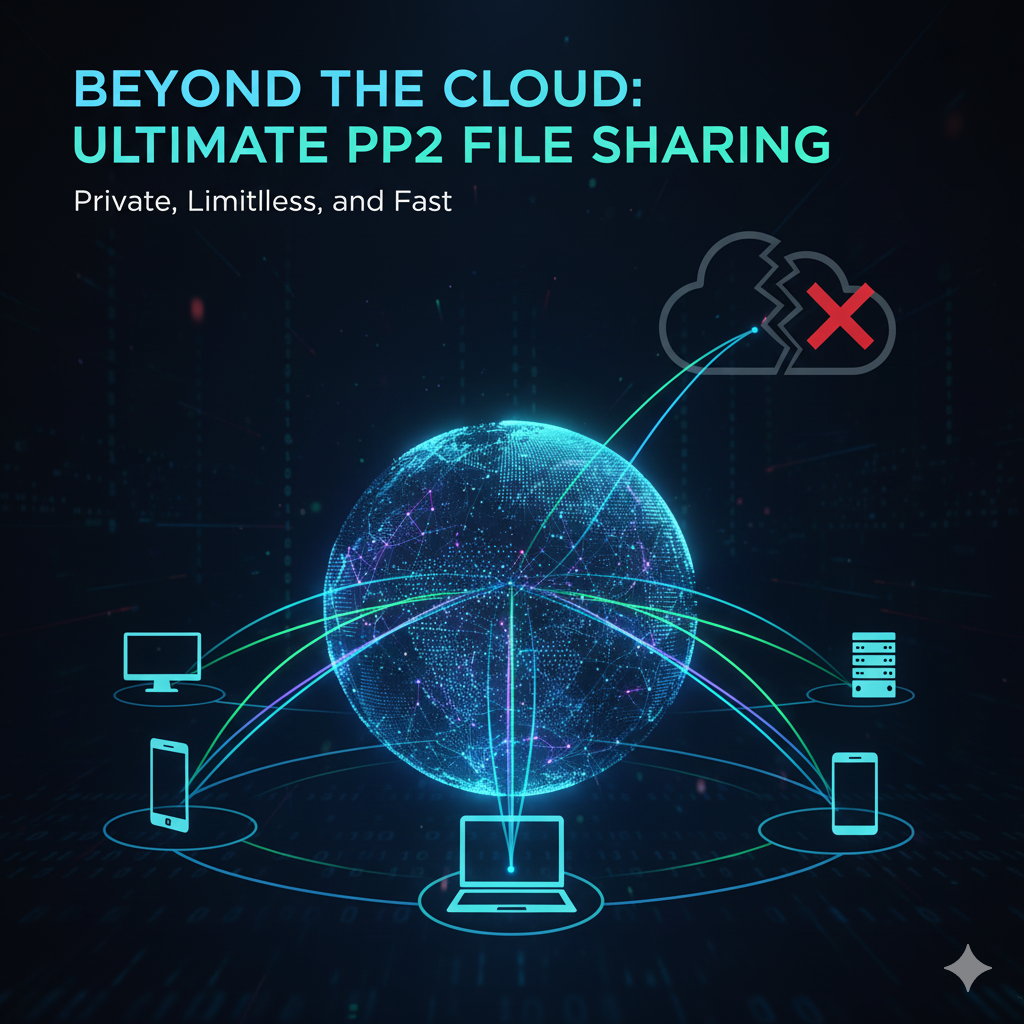
Tired of email attachment size limits? Worried about your private data sitting on a third-party server? Frustrated by slow upload speeds for massive files? It's time to look beyond traditional cloud storage and embrace a more powerful, direct, and private method: Peer-to-Peer (P2P) Syncing.
In this full guide, we'll break down what P2P syncing is, why it's a game-changer, and provide a step-by-step tutorial on how to use it.
What is P2P File Syncing?
Imagine you want to send a large video file to a colleague. With a service like Google Drive or Dropbox, you follow these steps:
- You upload the entire file to the cloud server. (Upload)
- You share a link.
- Your colleague downloads the entire file from the cloud server. (Download)
The cloud server is the middleman. P2P syncing removes the middleman. The file is transferred directly from your device to your colleague's device over an encrypted connection. There is no central server storing your files.
Key Advantages:
- Blazing Speed: Transfers happen at the maximum speed of your internet connection, as you're not bottlenecked by a central server's upload/download capacity. If multiple people have the file, they can all contribute pieces to a new person, making downloads even faster (this is the technology behind BitTorrent).
- No File Size Limits: Sending a 100GB video project or a 50GB photo archive? No problem. The only limit is your hard drive space.
- Enhanced Privacy & Security: Your files are never stored on a company's server. The transfer is encrypted end-to-end, meaning only you and the recipient can access the data.
- Resilience: The transfer doesn't rely on a single server being online. As long as both devices are on, the sync can happen.
Our Tool of Choice: Resilio Sync
While there are several P2P tools, Resilio Sync (formerly BitTorrent Sync) is an excellent choice due to its ease of use and powerful features. It has a free version that is more than enough for personal use.
Full Guide: Setting Up Your First P2P Share with Resilio Sync
Let's walk through the process of sharing a large project folder with a team member.
Step 1: Install Resilio Sync
- Go to the Resilio Sync official website.
- Download the free version for your operating system (Windows, macOS, Linux). There are also mobile apps available.
- Install the application on your computer, and ask the person you're sharing with to do the same.
Step 2: Create and Share Your First Folder
Open the Resilio Sync application.
Click the '+' button in the top-left corner and select "Standard folder".
Navigate to and select the folder on your computer that you wish to share.
Once the folder is added to Sync, it will appear in your main window. Hover over it and click the "Share" button.
Step 3: Understand Sharing Permissions (The "Key")
You will now see a "Sharing" dialog box. This is the most important part. Resilio uses a secure "Key" instead of usernames and passwords.
- Link: This is the easiest way to share. You get a unique link to send to your collaborator.
- Key: A long string of characters that represents the share.
- QR Code: Perfect for quickly sharing with a mobile device.
You have three levels of permission:
- Read & Write: The person you share with can add, edit, and delete files in the folder. Changes they make will sync back to you. Use this for active collaboration.
- Read Only: The person can only download the files. They cannot make changes that sync back to you. Use this for delivering finished projects.
- One-time Send: This sends the files once and does not create a permanent sync connection.
For our example, let's choose "Read & Write". Set the security to "Approve new peers" for maximum control.
- Copy the "Read & Write" key or link and send it securely to your colleague (e.g., via an encrypted messenger).
Step 4: How the Recipient Accesses the Folder
- Your colleague opens Resilio Sync on their computer.
- They click the '+' button and select "Enter a Key or Link".
- They paste the Key/Link you sent them.
- They choose where on their computer they want to save the syncing folder.
- Since you set the share to require approval, you will get a notification in your Resilio app to approve them. Once you approve, the sync begins!
That's it! The folder will now begin transferring directly between your devices. Any change made on one computer will be automatically and quickly reflected on the other.
When Should You Use P2P Syncing?
This method isn't for replacing all cloud storage, but it excels in specific scenarios:
- Video Editors & Photographers: Transferring huge project files, raw footage, or photo libraries without compression or size limits.
- Collaborative Teams: Keeping a project folder perfectly in sync across multiple team members' machines without routing through a slow central server.
- Personal Backups: Syncing your documents folder between your desktop, laptop, and home server for a private, redundant backup.
- Confidential Documents: Sharing sensitive information that you don't want to upload to a third-party cloud.
Conclusion
By removing the central server, P2P syncing tools like Resilio Sync give you back control over your data. You get unparalleled speed, limitless capacity, and iron-clad privacy for your most important files. While it might take a few minutes to set up, the benefits for large or sensitive file transfers are immense.
Give it a try for your next big project and experience the freedom of direct, decentralized file sharing.